How to VJ with Syphon or NDI®
Modulaser is originally made for use with lasers, but it also works perfectly for VJing. You can use Modulaser directly in fullscreen and show it on e.g. a beamer, or you can use a VJ program like Resolume so you can remix the Modulaser drawings with other footage.
To support many VJ programs, Modulaser supports Syphon and NewTek's NDI®, two standards that allow for passing-through realtime video to whatever application.
In this guide we’ll show you how to use Modulaser in fullscreen, and how to use Syphon or NDI® with Resolume. Lastly we’ll give you some tips on how to configure Modulaser better for VJing. Resolume is just one of the most popular VJ programs, if you use another VJ program this guide should still be helpful.
Modulaser in fullscreen
This works best when you have two displays, your main display on which Modulaser runs, and a second display to show the fullscreen Modulaser drawings.
In the menubar, click Output -> External display. A new window should appear that shows the current Modulaser clip. Drag the window to your second display. Double click in that new window (doesn’t matter where) to toggle fullscreen.
Syphon in Resolume
Syphon is an open-source, macOS only, technology that allows applications to share realtime video frames. Syphon only works on the same computer. Syphon doesn’t work on Windows, so continue to the next chapter if you're a Windows user.
To get started, open Modulaser and select some fancy clip you made. Click Output -> Texture sharing (Syphon). A new window will open, which we call External Display. If you close this window, Modulaser will stop sharing video frames so keep it open till you want to stop sharing!
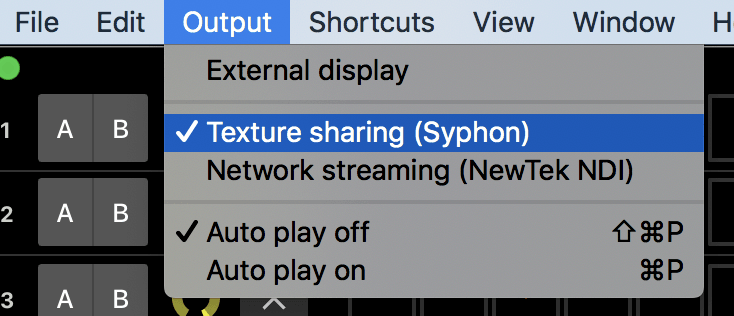
Now start Resolume (Avenue & Arena should both work). On the right panel you'll find a tab that says Sources. All the way at the bottom, under Syphon Servers you should see modulaser-display. Double-click on it and the Preview Monitor should show you your drawing in Modulaser.
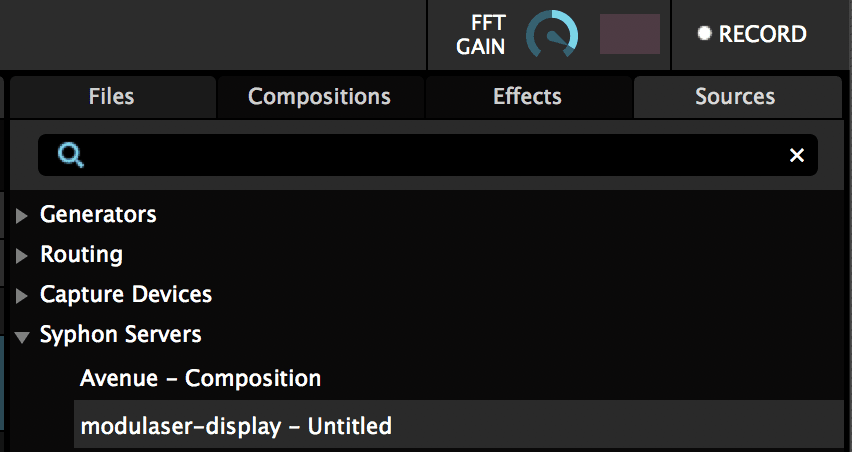
If you don’t see something in the Preview Monitor, make sure Modulaser is not empty! Now, drag the modulaser-display item from the Sources tab to an empty clip to make it official.
The resolution of the texture in Resolume is based on the resolution of the External Display window from Modulaser. So if you want a higher resolution, resize the window. It's also recommended to right-click the clip in Resolume and do Resize -> Fit.
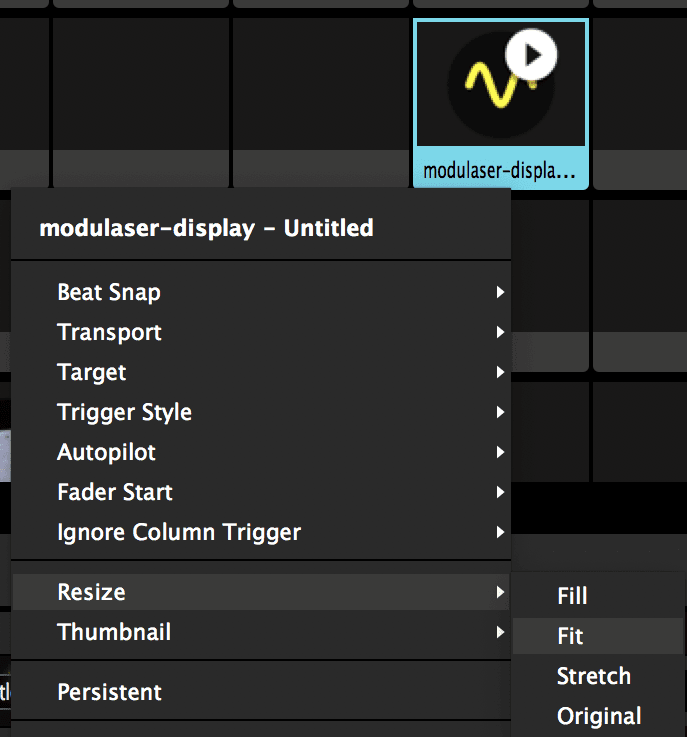
That was it! Now you can add all kinds of crazy effects on top of the Modulaser drawing in Resolume!
NewTek NDI® in Resolume
NewTek NDI® is a cross-platform realtime video sharing technology that works over your network. Be sure to use a network cable instead of WiFi if possible.
To get started, open Modulaser and select some fancy clip you made. Click Output -> Network Streaming (NewTek NDI®). A new window will open, which we call External Display. If you close this window, Modulaser will stop sharing video frames so keep it open till you want to stop sharing!
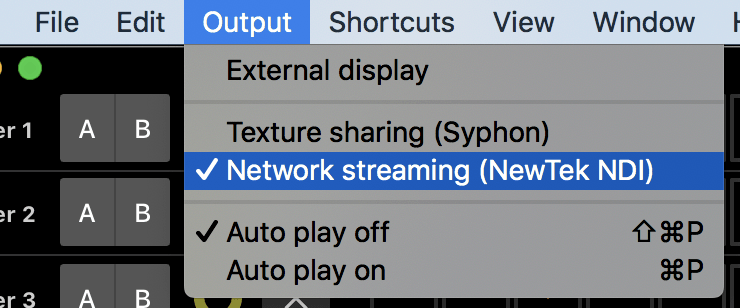
Now start Resolume (Avenue & Arena should both work). On the right panel you'll find a tab that says Sources. All the way at the bottom, under NewTek NDI® Servers you should see your own network device name and then "(Modulaser Display)". Double-click on it and the Preview Monitor should show you your drawing in Modulaser.
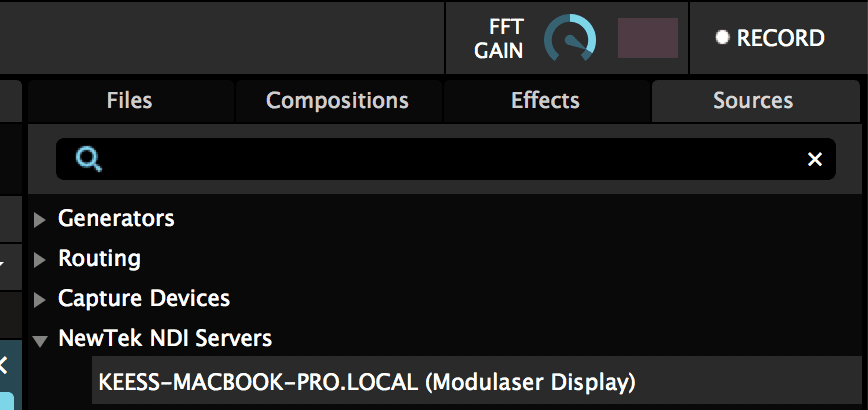
If you don’t see something in the Preview Monitor, make sure Modulaser is not empty! Now, drag the modulaser-display item from the Sources tab to an empty clip to make it official.
The resolution of the texture in Resolume is based on the resolution of the External Display window from Modulaser. So if you want a higher resolution, resize the window. It's also recommended to right-click the clip in Resolume and do Resize -> Fit.
That was it! Now you can add all kinds of crazy effects on top of the Modulaser drawing in Resolume!
Other VJ options in Modulaser
Modulaser has some options hidden in the preferences to make VJing with it more interesting. we’ll give you some tips.
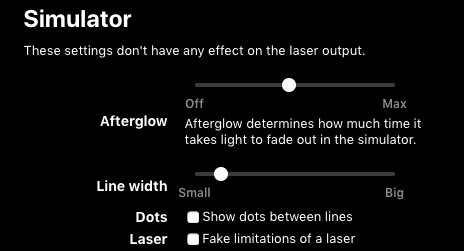
Afterglow is a technique to make your line visuals slowly fade away into black, creating more organic feeling visuals. Increasing the Afterglow option means that the line visuals fade more slowly.
The Line width option will make, well, the lines bigger.
Modulaser will by default simulate a laser, which means that it will distort lines a bit to make it look like a laser. If you use it for VJing you might want to disable the Fake limitations of a laser checkbox.
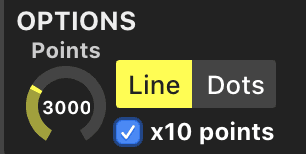
Another tip is to press the "x10 points" checkbox in the options panel. This will make Modulaser go from maximum 1000 points to 10,000 points, which means smoother lines.
Please contact us at info@modulaser.app!