Do more with your LaserCube
Love your LaserCube but want to get more out of it? Modulaser is alternative laser software for your LaserCube projector. Best of all, you can try it with your LaserCube for free!
The LaserCube by Wicked Lasers is an awesome show laser for beginners. It’s super easy to connect and just works.
Because of it’s portability and built in battery it’s perfect for house parties, music videos and the outdoors.

Connecting Modulaser software to your LaserCube projector is easy. It works exactly like starting LaserOS:
- Connect your LaserCube through either WiFi or ethernet (or USB if you have an old one) to your computer and turn it on.
- Turn the key so the two LEDs above the key turn white.
- Now start Modulaser and select a clip. If you do not have any clips yet, go to File > Restore presets to find some we made! Make sure something is happening in the black window on the right.
- Next to the "Start DAC" button, click on the list and select "LaserCube WiFi" if you have a recent one or LaserCube USB for the older one. Now press "Start DAC".
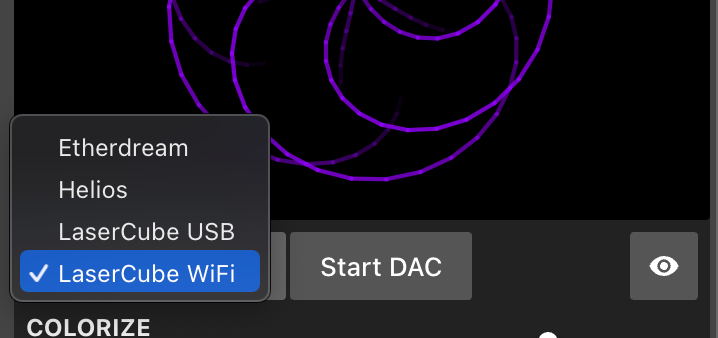
Pro-tip: point your LaserCube at trees and be amazed. For bonus points, make a campfire so the laser beam is visible.
Warning: make sure people can never look directly in the laser. This can do permanent damage to your eyes. Read more on laser safety in our Laser Safety guide.
That should be it! If nothing happens, check the following:
- Charge the LaserCube with the provided power adapter (it does not charge via USB!)
- Download LaserOS and check if your laser works with that.
- Quit the LaserOS app and any other app that can connect to your LaserCube. Restart Modulaser after that.
For the older USB LaserCube:
- Some USB cables don’t have a data connection and can only charge. Try the USB cable provided with the LaserCube.
- Make sure the layer opacity in Modulaser is not zero, next to e.g. "Layer 1" there is a knob that controls the opacity.
Please contact us at info@modulaser.app!