How To Improve Your Laser Output
You’ve played with Modulaser for a while, created some awesome art, bought a laser to show everybody what you’ve been up to. So you fire up Modulaser and your laser of choice to start the show and… disappointment kicks in. The laser output looks nothing like the preview!
Lasers come with huge limitations in drawing lines. Modulaser tries to simulate some of these limitations, but not all of them. This guide will help you improve your laser output.
Reduce or increase amount of points
Very often the issue is using either too many points, or too few. When the laser has too few points to draw all lines, it will disfigure lines. The lines can be all over the place in some cases. Increasing the points will lead to increased accuracy.
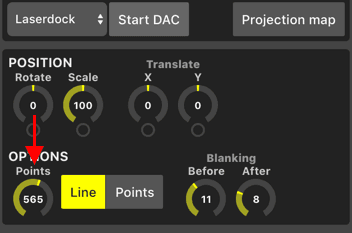
When there are too many points, your figure will flicker like an old-school lightbulb. Try to reduce the amount of points.
Make the scale smaller
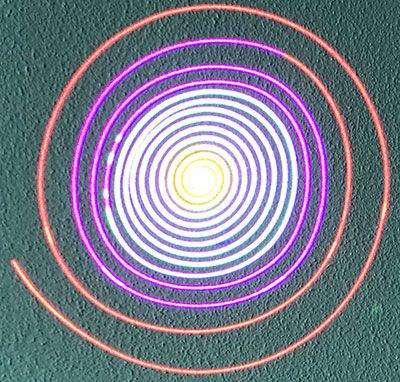
Another very common issue is that the laser is trying to draw on a scale that is way too big for its capabilities. There are two ways to fix this;
It should make perfectly round lines, not this crap.
First, with a projection map. A projection map only affects the size of the figure the laser outputs, not the preview inside Modulaser. Click on the Projection Map button and then New mapping to create your custom mapping.
Secondly, you can adjust the scale knob. This affects both the preview and the laser output.
Whether you use the projection map or the scale knob to make the figure smaller, you should see improved accuracy of the drawn lines.
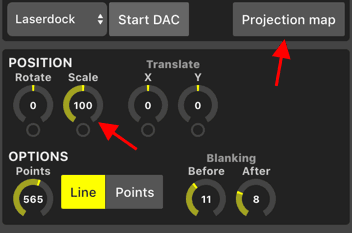
Add more blanking points
Blanking helps reduce undesired effects like the trails between the lines in the picture here. It also improves the sharpness of corners.
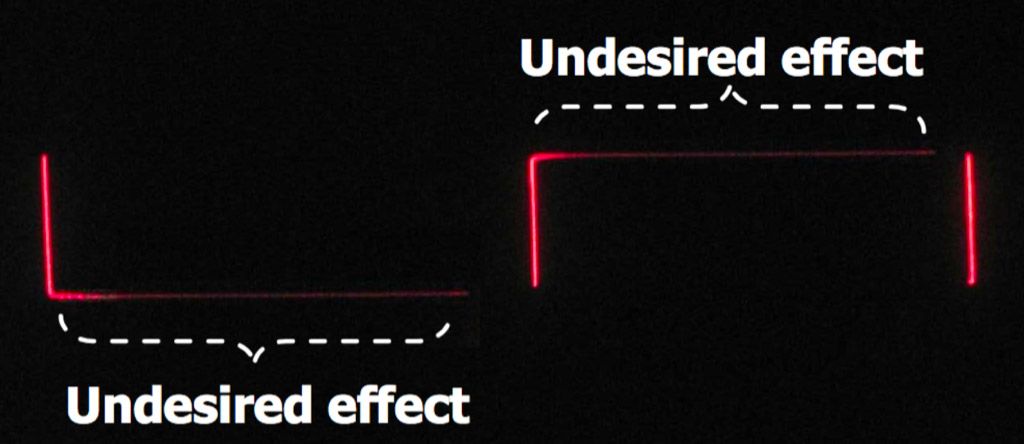
You can use the blanking before/after knobs in Modulaser for this. You’ll see that increasing the blanking reduces undesired effects, but too much blanking can make the laser shine too bright at one specific point.
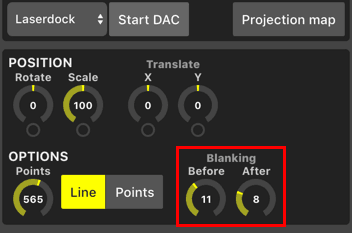
Make your figure less complex
If the other tips still don’t get you an accurate figure on your laser, consider making your figure less complex; use less lines, corners and edges.
Please contact us at info@modulaser.app!